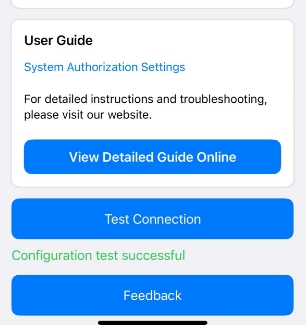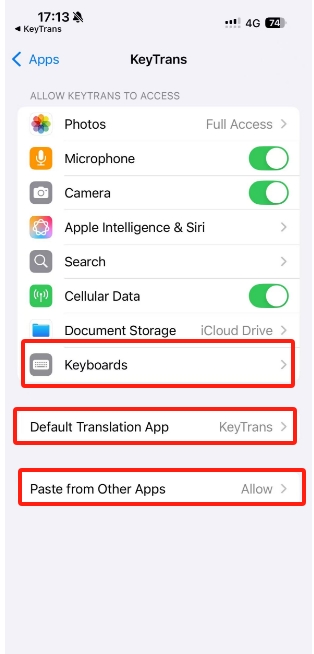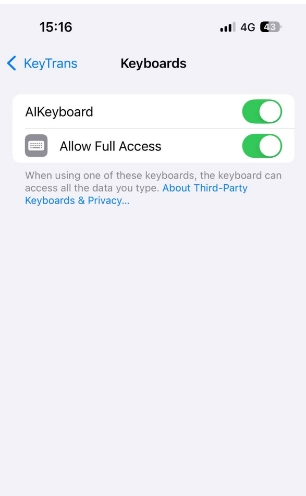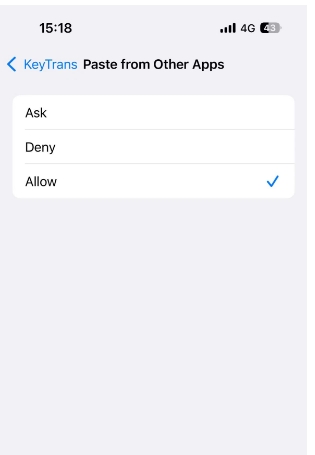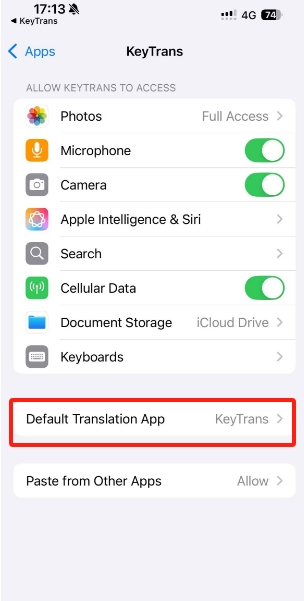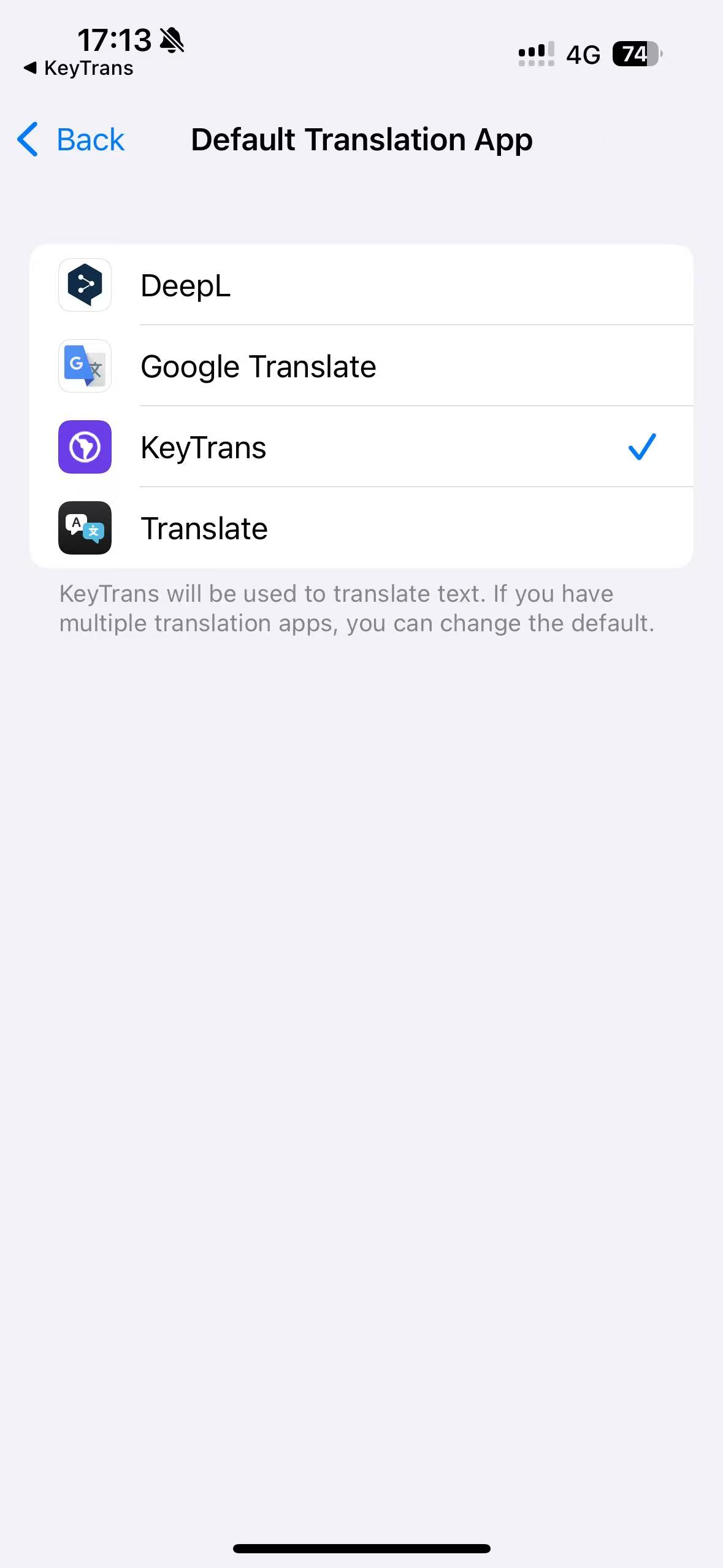2 Configure API
Base URL Configuration
The configuration supports quick one-click Base-URL setup for common models. Simply check the corresponding model to complete the Base-URL configuration. Please select the model according to your needs and configure the API following the guide above.
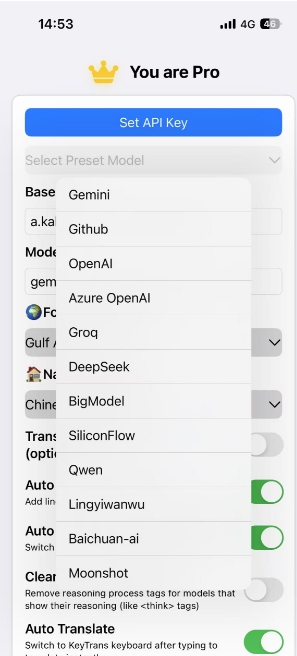
Example: Groq Configuration
Here's an example using Groq, assuming you have already obtained a Groq API key
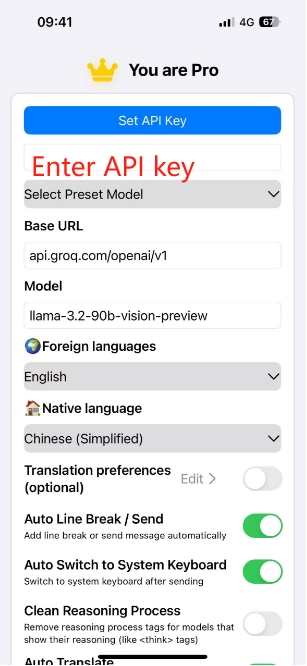
API Verification
Test if the configuration is correct. A green indicator shows that the API key has been set up successfully